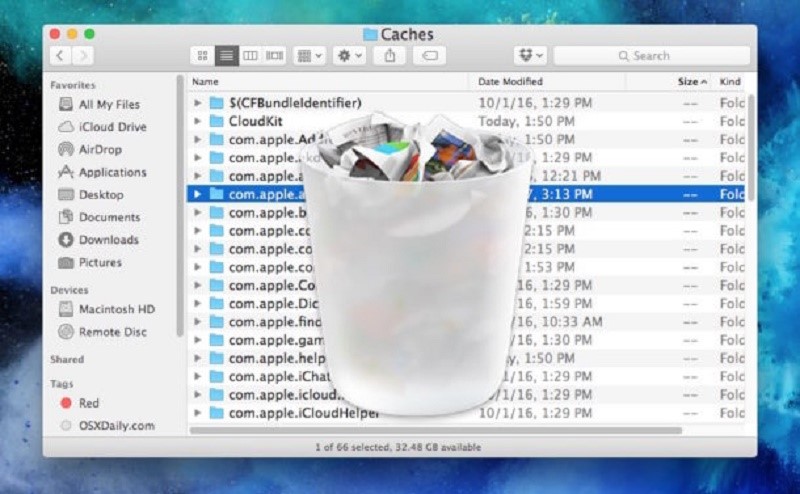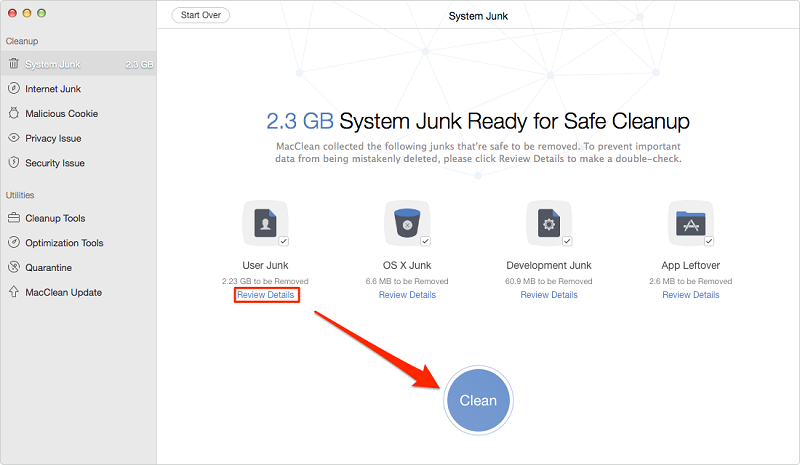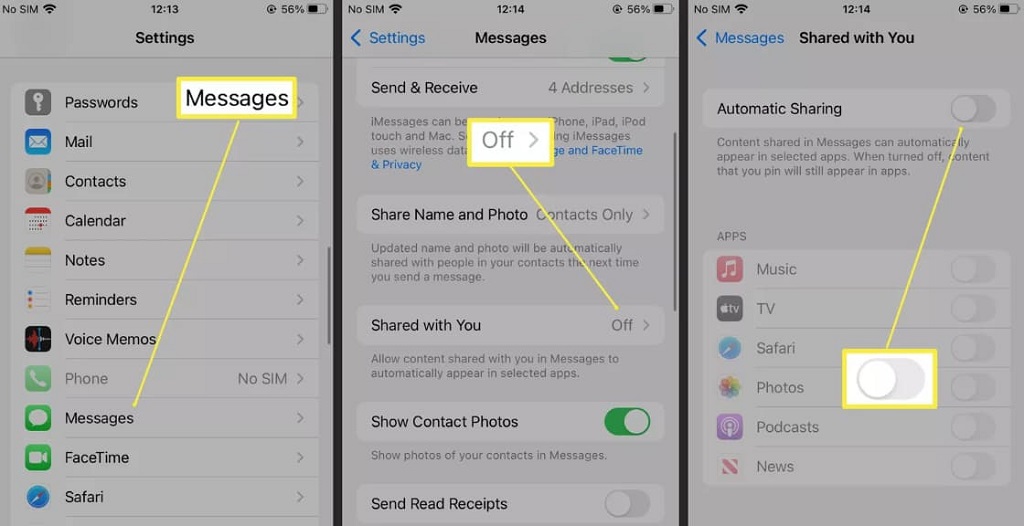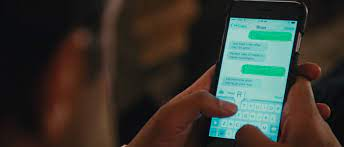Every day we frequent many websites and execute multiple management tasks on macOS Sierra which allows us to constantly store the cache of many files. Programs like CCleaner can help us with this issue. Sometimes, we host temporary files which can occupy unnecessary space in the hard drive affecting the optimal performance of some system components. We explain the steps you must follow to Delete temporary files and junk files on Mac.
Delete temporary files on Mac
Although it is not a common task, we will teach you how to manually delete the cache and the temporary files of macOS sierra. It is recommended to create a backup of the most delicate information before executing this process. With the latest technology, we will be sure that all our files are safe. To start with the deletion process, we have to follow the steps that are detailed below.
Step 1
For this, first of all, we must close all applications or active programs in macOS Sierra. Now we go to the Finder and select the option Go / Go to the folder:
Step 2
In the displayed window we enter the route / Library:
Step 3
Click on Go and the following window will open:
Step 4
Open the Caches folder, select all its content and press the Ctrl + mouse click (right click) and in the options displayed select the option Move to the trash:
We must delete the contents of the recycle bin. Each of the folders that we have selected in caches contains the caches and temporary files of the respective applications.
With this method, we have deleted all the cache and all the temporary files of the active user account. By default, the macOS Sierra operating system and certain applications store cache files to which we do not have access manually and they are located in the folder/private/ var /
To eliminate this, it will simply be necessary to restart the operating system by going to the Apple menu and selecting the Restart option. In this way, we have seen how to delete temporary and cache files in macOS Sierra.
Delete junk files on Mac
The deleting of junk files and temporary files on a computer will free up more space on your hard drive. It also allows the computer to run faster since it does not have to search for some isolated files to work. Programs with different purposes create temporary files. Some applications delete them automatically after use, while others leave them on the disk. However, the Mac operating system is based on UNIX. So, temporary files are automatically deleted when you start these machines. Cleaning up unnecessary files on a Mac requires only a few steps.
Step 1
Click with the two buttons on the trashcan icon in the desktop console of your Mac. Another option is to double click on this icon to open the recycle bin window.
Step 2
Click on “Empty Trash” in the menu that appears after pressing twice on the corresponding icon. After pressing twice, a new window will appear. Click on the button that says “Empty” in the upper right corner of the window.
Step 3
Press the power button and then click “Restart”; this will turn off the computer. Then turn it on again, which will cause temporary files to be deleted.
Be careful. Make sure you only delete what you do not need. If you remove some file that you do not know its function, you could ruin the operation of some program.
Like a car, watch or bicycle, if it is given adequate maintenance, it will have additional years of operation. There are many ways to clean the cobwebs of your Apple device and keep it running at the speed of the first day.